Simulator
Prerequisites
-
Ensure you have the latest NVIDIA drivers for your CUDA-enabled graphics card.
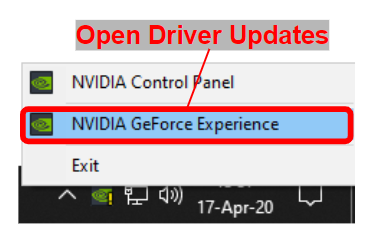

Even if not prompted by the system, a restart is recommended to ensure the new drivers are correctly detected prior to running any simulations.
In case the driver cannot be updated using the above method, please visit NVIDIA Download Page to download the latest driver.
Windows Simulator
- Extract the archive to a common location like
C:/monodrive. - If downloading for the first time, you will need to download the license.txt file through your account on monoDrive.io, unless one has been provided directly from monoDrive. Copy the attached license.txt file to the extracted location
C:/monodrive/VehicleAI/license.txt. - Run the simulator by launching
C:/monodrive/VehicleAI/VehicleAI.exe.
Linux Simulator
- Extract the archive to a common location like
~/monodrive. - If downloading for the first time, you will need to download the license.txt file through your account on monoDrive.io, unless one has been provided directly from monoDrive. Copy the attached license.txt file to the extracted location
~/monodrive/VehicleAI/license.txt. - Run the simulator by navigating the
~/monodrive/VehicleAIdirectory and running the shell scriptVehicleAI.sh.
Open Source Clients
Working with the monoDrive Simulator can be done directly through TCP/IP communications with any application that conforms to the monoDrive API. However, monoDrive provides several reference implementations of clients in C++, LabVIEW, and Python. The monoDrive Clients are open source and available to all users of the monoDrive Simulator and Scenario Editor.
-
Go to C++ Client Setup
-
Go to LabVIEW Client Setup
-
Go to Python Client Setup
Installation & Licensing Errors
For frequently asked questions, see our FAQ Page. If this does not resolve the seen issue, please get in contact with NI monoDrive support team.