Real-to-Virtual Maps
Using monoDrive Real-to-Virtual Maps in Simulation
This demonstrates how to install and use monoDrive Real-to-Virtual levels in the monoDrive Scenario Editor. Download and installation instructions for the Scenario Editor can be found here.
Installing Maps
After Real-to-Virtual data has been processed by the monoDrive Real-to-Virtual data processing pipeline, the final level is constructed and ready for use in the Unreal Engine with the monoDrive Scenario Editor. When the level is completed, it will be made available through the monoDrive cloud service in a zip file format. To install the level:
- Download the level's zip archive from the monoDrive cloud
- Extract the archive's contents, it will contain a
Contentdirectory that should be moved into the Scenario Editor's install location. - Open the extracted directory and locate the directory that contains directories
- Copy all of the contents of this directory and paste them into the installation directory of the Scenario Editor
<Install Directory>/VehicleAI_Editor/Content/- NOTE: Choose to merge with existing directories, but do not choose to overwrite existing files
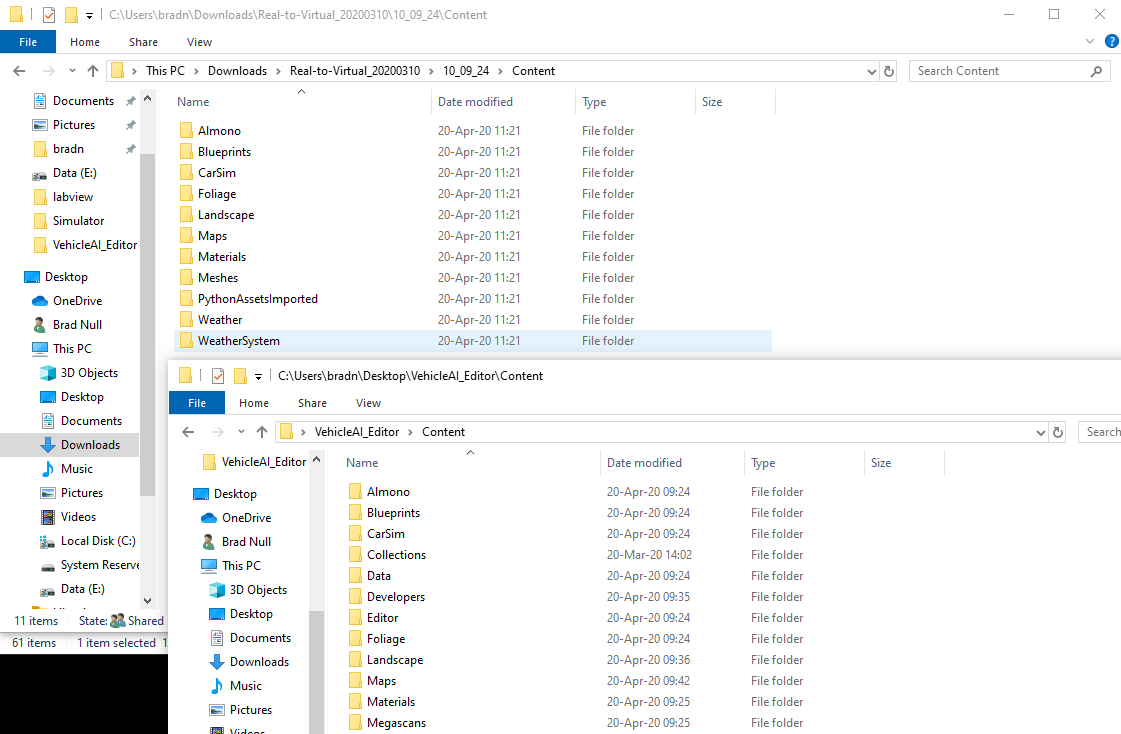
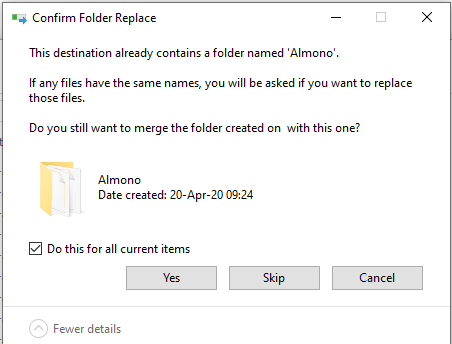
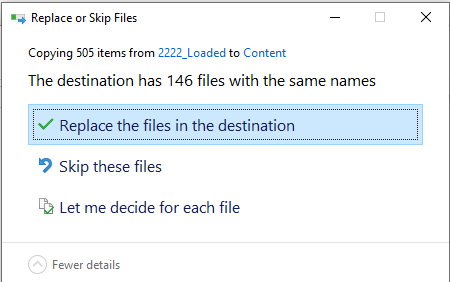
Opening and Using Maps
Once the map has been copied to the appropriate location, it will be available to load in the Scenario Editor.
- Browse to the
Content/Mapsdirectory in the Scenario Editor and find the map in theReal-to-Virtualdirectory.
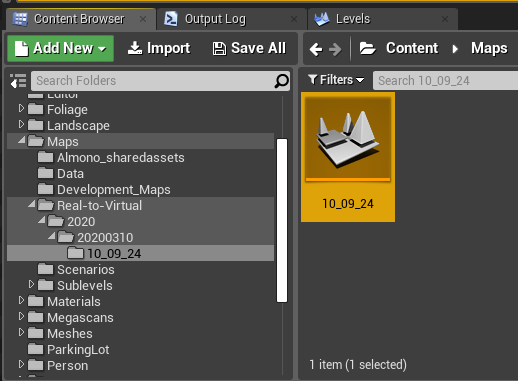
- Double-clicking the map will load the map. The below image shows an overhead view of a Real-to-Virtual map loaded in the Scenario Editor.

Playback of Trajectory
If the Dynamic Actors were created for the Real-to-Virtual data collection,
packaged with the map should be a replay.json file that contains all detected
Dynamic Actors in the scene. This file is a monoDrive Trajectory File that can
be played back in the Scenario Editor using the "Replay Mode" of any of the
monoDrive clients. Below is a an image of the trajectory being played back using
the monoDrive LabVIEW Client. See the
LabVIEW Client Replay Example
for more information about playing back Trajectory Files.

Creating new Trajectory Files
The Real-to-Virtual map can also be used the same as any other map packaged with the monoDrive Scenario Editor. See the documentation for creating Trajectory Files in the monoDrive Scenario editor for more information on using the monoDrive maps.
